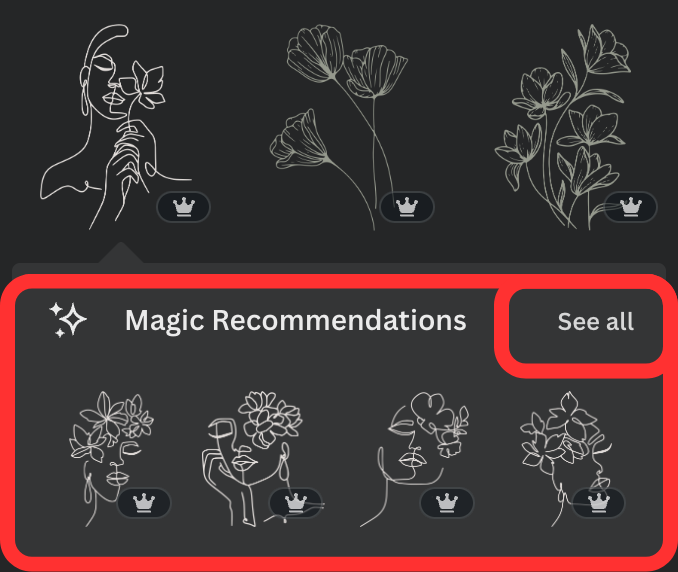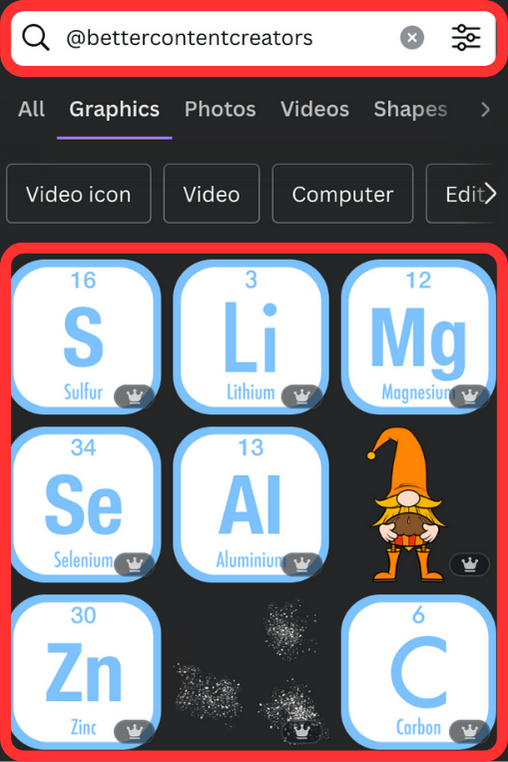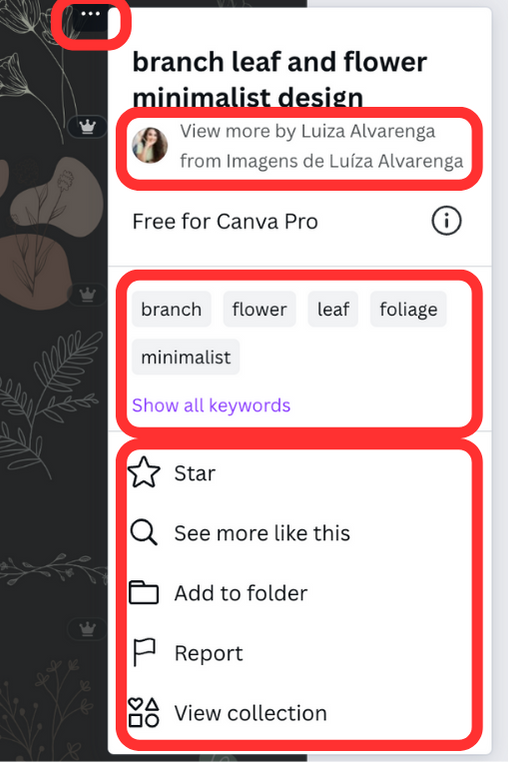List of the Best Canva Keywords for Elements
If you're a Canva lover, you will love this list of Canva keywords for elements. You can use these Canva element keywords in the free version of Canva and the Canva Pro plan. You will have unlimited access to elements if you are on a Pro plan, as Canva Creators like myself make elements for Canva, and we receive royalty payments when elements are used.
If you are on a free plan of Canva, you can still use pro elements, but you will have to pay an additional cost for each element you use that is a pro element. If you don't want to pay extra for premium elements, sign up for Canva Pro Account (free for 30 days using my link).
Don't be fooled by any Canva Pro Lifetime offers you see, as these don't exist and are not offered by Canva.
One of the best features of Canva Pro is that it will give you unlimited access to all the elements and stock images available in Canva without additional costs outside of the normal monthly fee.
How do I find the best elements in Canva?
To find the right elements for your social media graphics, you need to use the right keywords. To help you, I've compiled a free list of my favorite 30 keywords below for you to try.
If you want more keywords, I also have a full list of 175 keywords to help you find some of the best ones to use when creating beautiful designs in Canva.
You can buy the full list of keywords in my store here.
To find elements in Canva using these keywords, navigate to the Elements tab on the left-hand menu. Then, in the search bar, type in the keyword you want to search for. The results will show you different things like graphics, photos, videos, and even frames and audio with that keyword.
If you want to find graphics, you can click "see all" above the graphics in the search results.
As Canva has thousands of stock photos and elements you can use in your design, it's best to combine the keywords and use multiple ones.
Let's say you wanted to search for minimalist graphic elements. This is going to give you quite a few results.
Search Suggestions
Canva will also suggest other related searches you can try. You’ll see these pop up when you perform a search. They will show up just below the search box. In the example above, we can see “Boho aesthetic”, “Monoline” and “Minimal” all show up when you just search for Minimalist.
Try adding something a little more descriptive e.g. minimalist background or minimalist flower. You'll see that the result will give you a better selection of elements that are better aligned with what you might be looking for.
When you change the search to “Minimalist Flower”, the suggestions change to “Vintage flower”, or “Aesthetic flower” and there are more options by scrolling to the right.
You can see this subtle change in keyword use will give you very different results.
Different Ways to Find Elements in Canva
Copy Elements from Templates - Another way to find elements is to search through the wide range of templates and copy and paste them from a template you like to your design.
To do this, create a blank page, add the template to the blank page, select the element you want, and Cmd/Ctrl+C the element, go to your design and paste it in using the menu option or by pressing Cmd/Ctrl+V.
Interested in learning more keyboard shortcuts? Check out my blog post for an in-depth guide featuring over 60 Canva keyboard shortcuts to enhance your design skills.
Magic Recommendations - This is the best way to find similar elements. Add an element from the search results to your design, and then Canva will use Magic Recommendations to display the perfect elements to match the one you have already added to your design. The elements in Magic Recommendations will be of similar style or design; for example, the same kind of brush strokes or similar aesthetic designs.
Search for Content Creators - The third way to search for elements is to search for the creator by name. To search for the elements that I've created, just type @bettercontentcreators into the search box. This will then show you all the elements that I've created in Canva for pro users to use for free or for Canva free users to pay a small fee to use.
How do I find the keywords of an element in Canva?
To find the full list of keywords for a specific element in Canva you will need to first perform a search in the elements panel. When you find an element you like, you can find all the keywords that the element uses by clicking on the three dots in the top right of the element. Then just click show all keywords.
The other way to find the keywords of an element is to select the element on your canvas and click the "i" button in the top menu bar. A menu will pop out and tell you who created the element and all the keywords it uses. Top tip - Click the star on your favorite elements or add them to a folder to find them easier later.
Depending on the element and designer, you can click "See More Like This", or even "View the full collection".
You will find many free elements, but consider upgrading your free account to Canva Pro for unlimited access to all the elements and stock images in Canva.
Try Canva Pro Free for 30 Days
Ultimate Canva Elements Keywords List
This List of Canva Element Keywords contains some of the best Canva Elements keywords I use every day to find both pro and free Canva elements
Try using the following list when you are creating your next design in Canva. Wether you are looking for cute elements or something retro, there are perfect elements for your Canva projects. The best way to use these keywords is to try using them as a combination. e.g. Minimalist+Hand-Drawn or Steampunk+textures
"Minimalist": Great for clean lines and a modern vibe.
"Geometric": If you're looking for shapes that can add structure to your designs.
"Retro" or "Vintage": If you're going for that old-school cool feel.
"Boho" or "Bohemian": For more relaxed, free-spirited elements.
"Grunge": For a raw, gritty aesthetic.
"Watercolor": Perfect for softer, artistic touches.
"Glitch": If you want to create something edgy and futuristic.
"Neon": Bold and bright, useful for catching attention.
"Corporate": Ideal when you need something more formal but still stylish.
"Hand-drawn": Adds a personal touch to your visuals.
"Abstract": For designs that are a little out-of-the-box.
"Floral": Great for organic, natural elements.
"Textures": Think grunge, paper, or fabric textures.
"Metallic": For that shimmer and shine.
"Flat": Simplistic, unobtrusive elements.
"3D": Adds depth to your design.
"Tech": Think circuit boards, digital grids, etc.
"Brush Stroke": For that hand-painted effect.
"Business": Suits, ties, and all things corporate.
"Photographic": Realistic elements like lens flares or photo frames.
"Tropical": Palms and vibrant colors for those vacation vibes.
"Gothic": Darker, vintage elements.
"Kawaii": Cute and colorful, often cartoony.
"Art Deco": Think 1920s glam.
"Modern": Trendy, current elements.
"Glamour": Luxurious and high-end.
"Nautical": Seashells, anchors, and maritime fun.
"Steampunk": A fusion of old and new tech.
"Funky": Think groovy, psychedelic elements.
"Rustic": Aged, often wooden, and rural-focused.
The above keywords are some of the best keywords for Canva Elements, but the above list is not my complete list.
Want to see more? Buy my Ultimate List of Canva Elements Keywords for $9 and find even more of the perfect Canva elements for your next design.
This list has 175 Keywords to use in Canva when searching for elements and stock images.
I'll even include an exclusive Canva tutorial video on using the filter options in the search box and how you can narrow down your search results even further. I’ll also show you how to add your brand colors to your elements using brand kits to create a unique design for your business.