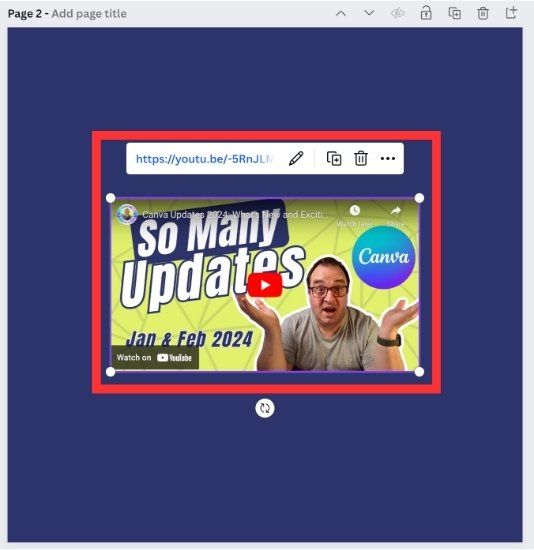Create a Clickable Embed Link to a YouTube Video Using Canva
Here is what you will learn in this step-by-step tutorial:
How to Embed a YouTube Video Link into a Canva Design (Instagram and TikTok links also work)
How to Add Clickable Hyperlinks to a Canva Design
How to Embed Your Canva Design into a Website (now possible from a mobile)
There are simple steps to create clickable links on Canva designs. However, normally, exporting and sharing a design as a JPEG or PNG does not make these links clickable. So, unless you export your design as a presentation or a PDF Standard document, the link will not be available.
However, if you embed a Canva design onto your website (this works with Canva websites; see below), the link on your Canva design remains clickable to visitors.
This is a great way to link to new social media posts and the latest videos and keep the content on your website fresh without the need to upload a new design. This is an ideal solution if you have the same media across multiple pages or blog posts.
Example of Embedded YouTube Video on a Canva Design
You can see in this example of an embedded design I created on Canva. It has a hyperlink to the YouTube tutorial I created on links and embedding Canva designs. You can also click across to additional pages where I have added links to social media and also Specific videos from my accounts.
I have embedded the link to the YouTube video tutorial that will walk you through links and embedding. You can either click play and watch on the web page, or there is the option to watch on YouTube, and it will open in a new window. (Click to Subscribe)
This is a multiple-page design that allows me to add the video to the YouTube tutorial and additional pages to other social media pages, but this could also be other videos. As long as the video is public, it will show up on your design.
How to Embed YouTube Video Link into a Canva Design
Here is the step-by-step process for adding a clickable link to a design in Canva and also embedding your YouTube videos on Canva templates.
Open your design in Canva or a black page (It's easier on a blank page)
Grab the link to the YouTube Video and click ctrl+c (Windows) or cmd+c (Mac)
Right Click and Paste the link (ctrl+v or cmd+v)
The thumbnail of your YouTube video should now show on your design
Doing this will mean that any time the Canva template is updated, be it to a new video or new social media links or if you add social media pages, you will always have the latest information on the design of your website.
A couple of troubleshooting options (should you need them):
1. Make sure you are not selecting any elements or images, as this will attach the link to that text or image
2. Check the URL you pasted is to the correct video and that it is the full URL
Link to Specific Social Media Posts on a Canva Design
It's not just YouTube videos you can do this on, but any public video link.
For example, you can also link to:
Instagram Reels
YouTube Shorts
TikTok Videos
See the examples on the embedded design above.
How to Add a Hyperlink to a Design on Canva
Let's now answer the following two questions when it comes to adding links to designs in Canva.
What if you have a button or some text on a design that you want to add a link to?
How do you add links to text, elements and Images on Canva?
I've grouped these questions because adding a link in Canva and making it clickable is the same.
Select the text box, element or image you want to be clickable
On the pop-up toolbar menu, click the three dots and then click the Link icon.*
You can paste in the link you want here**
Step 1
Step 2
Step 3
*You can also use the keyboard short cut Cmd+k or Alt+k (check here for a Full List of Canva Keyboard Shortcuts)
**Where you paste in the link, you can also select something from recent, or link to another page in this design. This is ideal in longer documents where you might want to link to something on a later page. Just remember to link that later page back to the page you were on.
Now when you export or embed your design, this items will be clickable and open the URL you have assigned.
If you want to link a single word, double click inside the text box, highlight the word you want to link and then click the link icon that pops up.
Editing and Deleting a Hyperlink in Canva
Select the item with the hyperlink attached and click on the pencil icon. This will open the menu shown below. You can now edit the hyperlink, or click on the trash can to delete it from the selected item.
Clicking the trash icon will only delete the hyperlink and not the element or text you have selected.
How to Edit a Hyperlink on a Canva Design
How to Embed Your Canva Design into a Website
Now that you have your professional-looking designs, let's get the embed code. You will need to paste the code into your website. There is also a smart link option, but check with your website provider which options works best.
In the upper right corner, select Share
Select More from the bottom of this menu
Click Embed
There are two kinds of embed codes. "HTML Embed code" and the "Smart Embed Link". Depending on your website and how it works will depend on which one you use.
I typically use the HTML Embed code version on my Squarespace website. As I can paste this generated code in to the code box. But there is also the option to use Smart Embed Link.
You will notice that once the embed code is gernated, you will now see the icon changes to add Live. Showing you that the link is active and viewable to the public.
If you want to stop using the embed link, you can select the option to Delete Embed Link. However, note that if you make it live again, the code might change, so make sure it shows on your external website.
FAQ's for Canva Links and Embedding a Canva Design to a Website
Q. Do I need a Pro Canva account to add Links?
A. No, you can add links and export and Embedded designs with the free version of Canva.
Q. I'm exporting as a PDF which type to I choose?
A. Select pdf standard and not pdf print if you want to keep the links clickable.
Q. This is all great, but people often ask, why would. you embed videos in a Canva Design and then embed that design to your website?
A. You could create a whole play list across multiple website posts and you will only ever have to update the Canva design.
Q. How quickly does the design update on my website?
A. As soon as the design is updated and saved on Canva
Q. My updated design is not showing the latest version, why?
A. Your website might have cached the design, try clicking refresh or clearing your cache.
Q.How do I edit a link on a Canva Design
A. Click on the item with the link attached and you can click the pencil icon. This will allow you to edit the link.
Q. How do I delete a link on a Canva Design
A. Click on the item with the link attached and you can click the pencil icon. Then click the bin icon. This will remove the link from the selected item.
Q. Can I embed a design on a Canva website?
A. You can use the smart link option when you export and add this to a Canva website.